How to embed a TikTok video on your website with the native option?
With this option, you will be able to embed TikTok videos one by one, and for each, you will need to copy the code and paste it on your website.Follow the steps below, it takes less than a minute and you don’t need a plugin:
Step 1: Open your TikTok app on your web browser (or go to https://www.tiktok.com)
Step 2: Open the video you want to embed (or copy-paste an URL from the video)
Step 3: Click the ‘Get embed code’ option in the share buttons corner of the video display card
Step 4: Select the ‘Copy code’ button to copy the HTML code to your clipboard
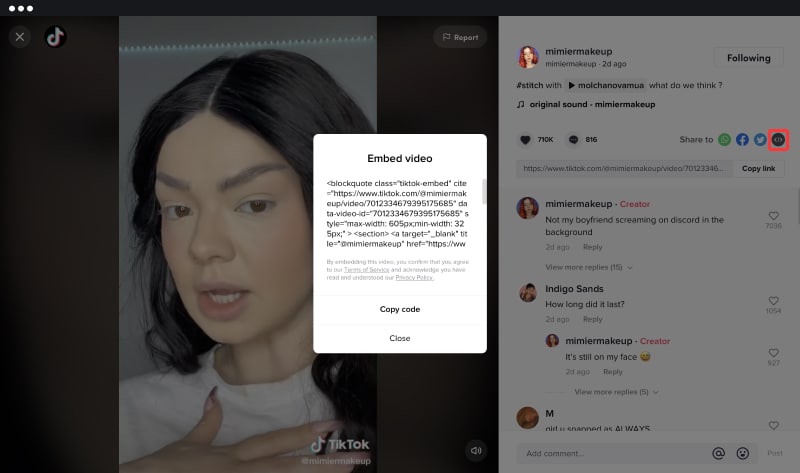
Step 5: On your website, open the page where you want to embed the video
Note: For WordPress websites, use the HTML Gutenberg block or use the Code editor to paste the embed code.
Here is a demo of an embedded TikTok video in this blog post:
Once embedded on your web page, the video will be displayed along with attributions such as video creator, video description, and the background original sound.
It will also link back to the same video on the TikTok app.
Please note: If a video is removed from the TikTok app, the video embedded on a website will no longer be available. And if you discover the UGC videos on your mobile phone, make sure your TikTok app is downloaded/updated from your respective app stores. For Android users, that would be PlayStore and iTunes for iPhone iOS users.
For more detailed information, check out the official TikTok video guide for developers.
Embed TikTok Videos with a UGC Platform
You dont have to go through all that trouble and embed TikTok videos one by one with a default design. With the social media aggregator EmbedFeed, you can automatically generate and embed entire TikTok video feeds on your website. This custom TikTok video widget will transfer your website into a live TikTok channel.The platform provides 2 options:
- Option 1: Manually insert links from TikTok videos and create widgets for TikTok feeds.
- Option 2: Connect a TikTok account and automatically pull all videos from that account.
Option 1: Embed TikTok videos manually
EmbedSocial provides you with a great option to embed any TikTok video in stunning web widgets. This means you don’t need account access, but you must manually add the video links.Here are the steps:
Step 1: Select TikTok videos
Once you select TikTok as a source, in the second step, instead of the TikTok account, choose ‘TikTok video’. Next enter TikTok video URLs.In this step, submit all the TikTok video links you want to add to the widget.
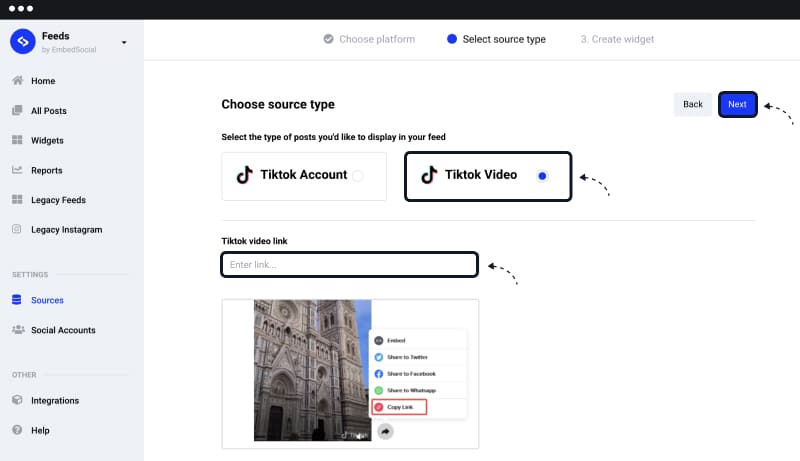
The rest of the steps to create and embed the TikTok widget are the same as described above.
Note: You can add custom CTA buttons that may lead to your TikTok video URL, eCommerce site, or wherever you want to land your visitors.
Option 2: Embed TikTok videos automatically
Follow these steps to create a TikTok video widget and embed it on your website.First, you need to create an EmbedFeed account, where you will need to set up your TikTok source.
Step 1: Go to ‘Sources ‘and choose TikTok
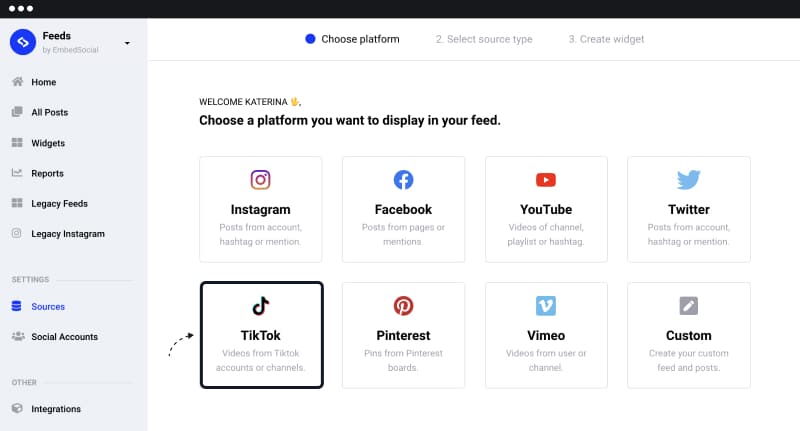
Step 2: Choose to connect TikTok account
From the 2 provided options, choose a TikTok account so you can connect and automatically pull your account’s videos. Click ‘Connect with TikTok.’Step 3: Provide permissions to the EmbedFeed TikTok app
Once you select TikTok, a popup will appear where you will need to click ‘Authorize‘ to allow the app to sync with your TikTok account.
Step 4: Choose the TikTok account
Click the dropdown and select your account to generate TikTok videos. Once you are done, click Next.
(if you have more than one, you can repeat the steps and add them also as sources.)
Step 5: Choose TikTok widget template
Choose from the different layouts and templates (grid, wall, popup, carousel). Click ‘Create feed’.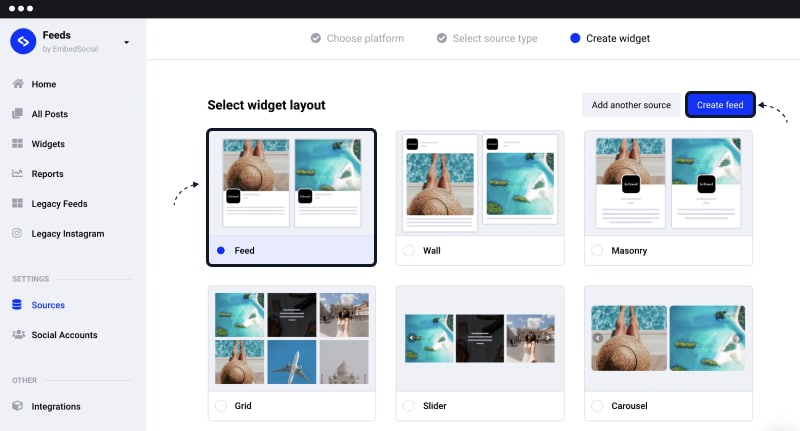
Step 5: Customize or moderate the TikTok widget
Once you select the template, your widget will be created, and you will be redirected to the main Editor. Here you can customize the settings or the entire look with custom CSS so your TikTok video feed matches your website and branding.You can also use the Moderation tab and handpick which videos appear publicly in your widget.
Step 6: Copy/paste the provided code
And finally, copy the top-left code and paste it into the area of your website where you want the TikTok widget to appear.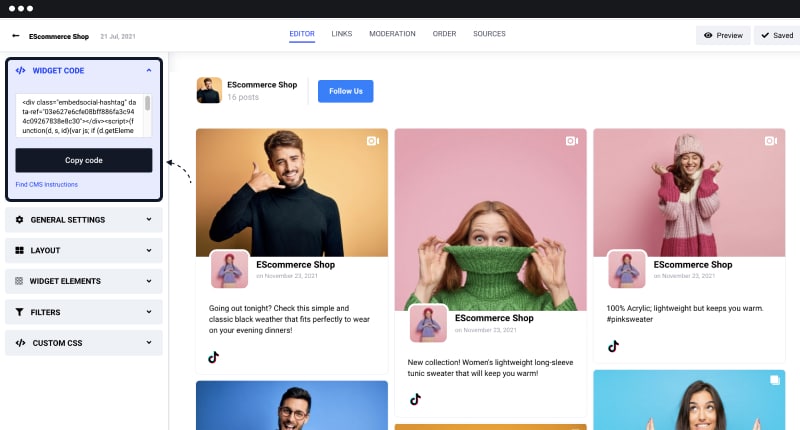
How to add TikTok feed to WordPress website
Note: If you use WordPress, you don’t need to install any WordPress plugins. Just go to your page or post and insert an HTML block to paste the provided code.Step 1: Go to the post editor, click the plus icon, and then click the Custom HTML block:
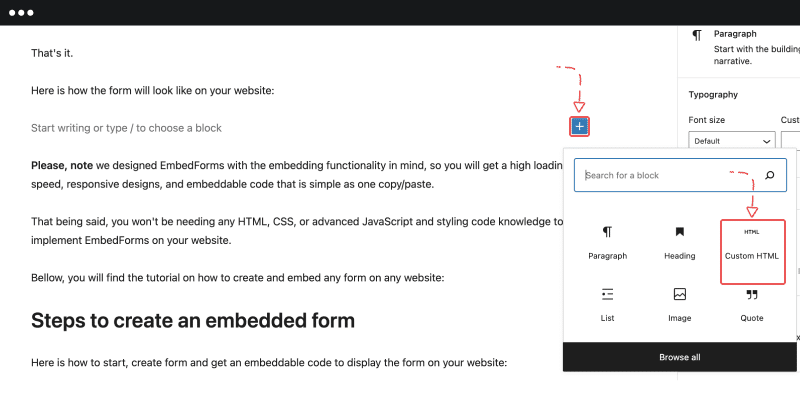
Step 2: Paste the code you got from EmbedFeed and click on ‘Preview’ to see if the TikTok feed is correctly displayed
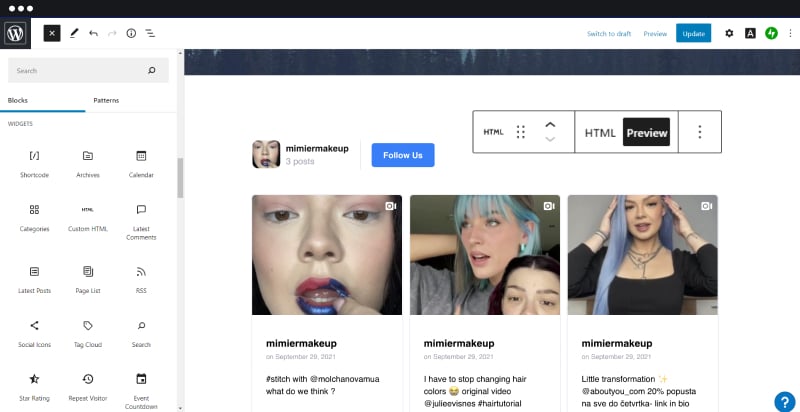
Step 3: Click ‘Update’ or ‘Publish’ (if it’s a new post)
That’s it. Your TikTok video feed will appear on your website immediately.
