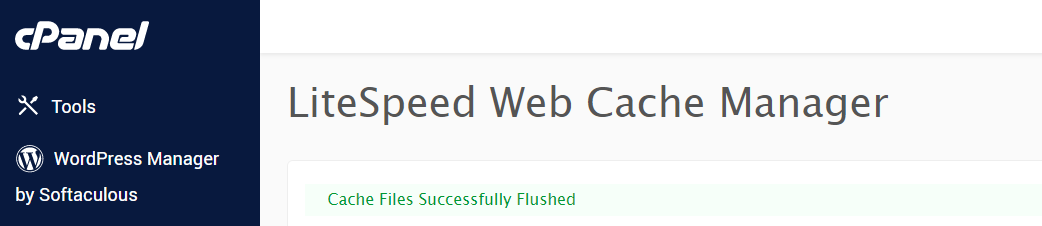Naijafans
Thread Starter
Administrator
Staff member
- Local time
- Today 12:20 AM
- NaijaCash
- 11,377
How to work with LiteSpeed Web Cache Manager plugin
Recently, we have started the migration of our servers from Apache to LiteSpeed. This essential transfer ensures that the content of the websites is served faster and the servers continue to deliver optimum performance.
This measure is aimed at better page load time and overall server performance, as LSCache is a native LiteSpeed plugin and is considered to be the most efficient solution for WordPress websites running on LiteSpeed. However, as there are some differences between the Apache and LiteSpeed setup of the server, your website may not be set up to properly use the LiteSpeed features.
How to disable/enable LSCache
If you prefer to have LSCache disabled for some websites or enable it back, you can do it in the following way:
1. Navigate to the Advanced tab of your cPanel. Click LiteSpeed Web Cache Manager:
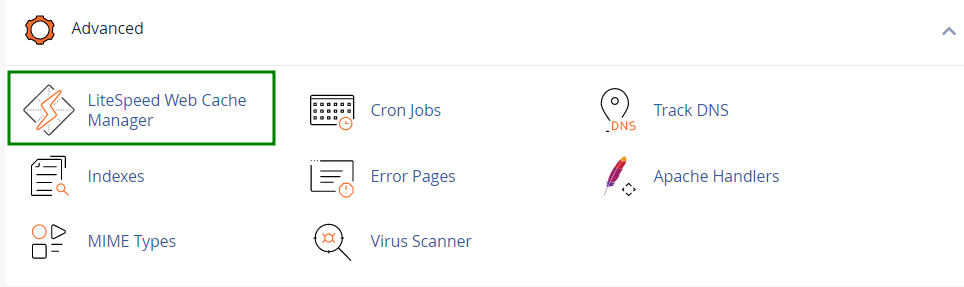
2. Go to LiteSpeed Cache Management and click WordPress Cache :
3. You will be redirected to the LiteSpeed Web Cache Manager menu. Press the Scan button to find all the WordPress installations present in your account:
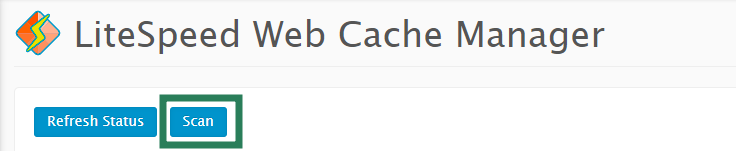
4. Find your domain from the list of found WordPress installations and press Disable:
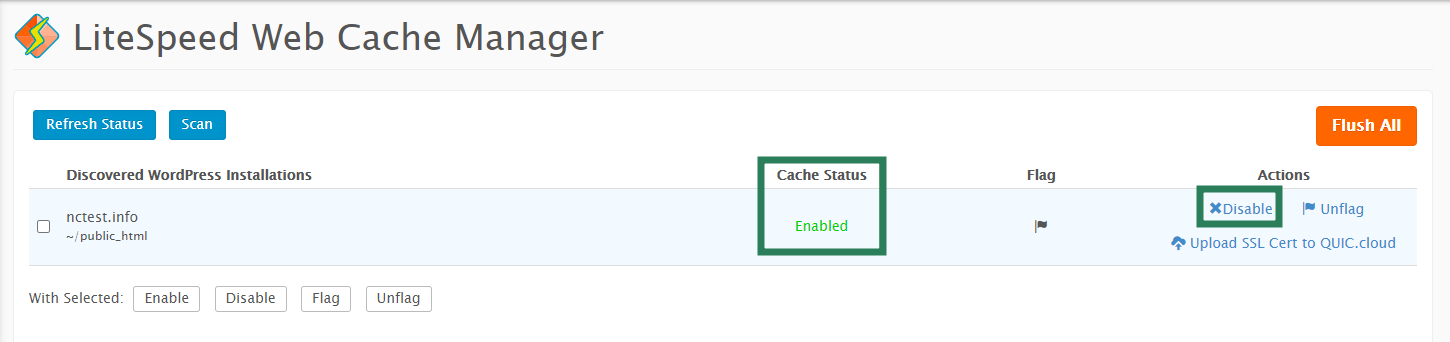
You will see the cache status changed to Disabled. It can be enabled back at any time by clicking on Enable:
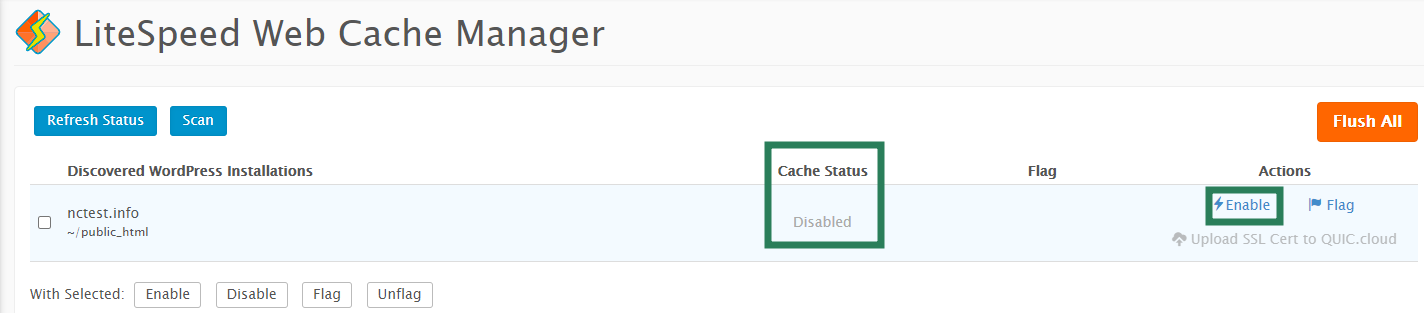
Additionally, it is possible to use the Flag option once the LiteSpeed plugin is enabled or disabled for the website so it cannot be enabled/disabled during server-wide change. If you need to remove the flag, press Unflag:
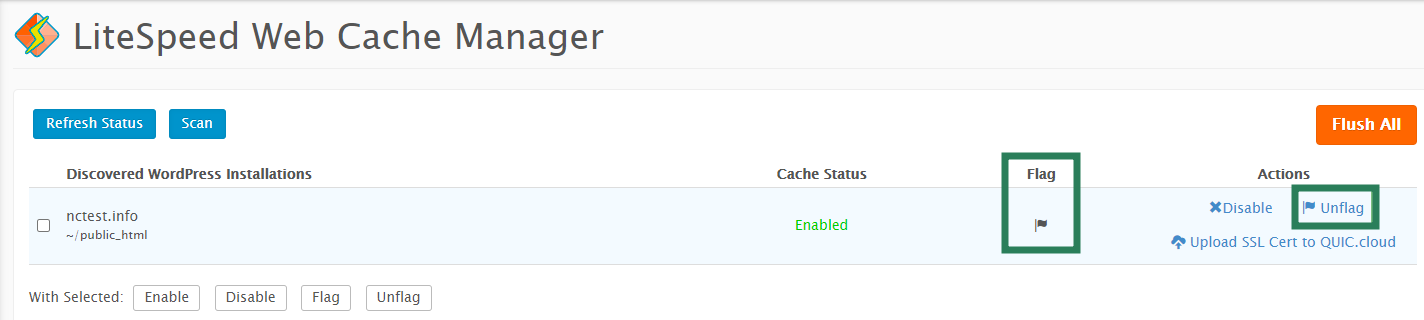
How to flush LSCache
In order to flush the cache files for all your websites, follow these steps:
1. Navigate to the Advanced tab of your cPanel. Click LiteSpeed Web Cache Manager:
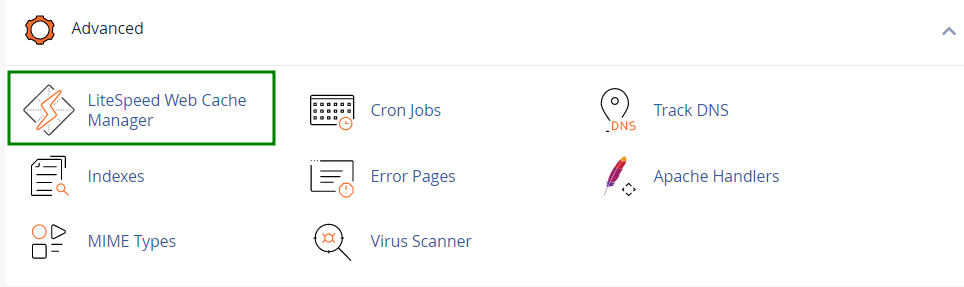
2. Go to Flush LSCache and click Flush All:
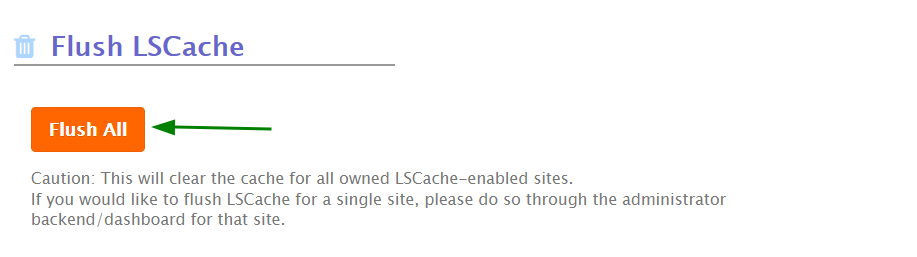
3. Confirm the action in the browser's pop-up window:
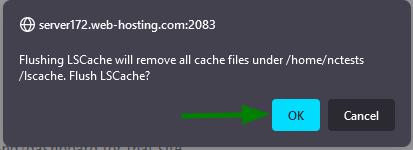
4. When the process is finished, you will see the Cache Files Successfully Flushed message: