Naijababe
Thread Starter
Member
- Local time
- Today 5:33 AM
- NaijaCash
- 272
This tutorial describes how to clear the DNS cache on your computer.
Many computer operating systems use caching to store DNS lookup results. Normally this is not a problem, and accelerates network performance. However, when you are developing a web site or configuring domain settings, your computer's DNS cache can get in the way, preventing you from accessing the correct site.
To clear the DNS cache, follow the appropriate procedure below for your computer's operating system or web browser.
If your Linux computer does use a DNS caching service, however, consult its documentation for instructions about how to clear the cache.
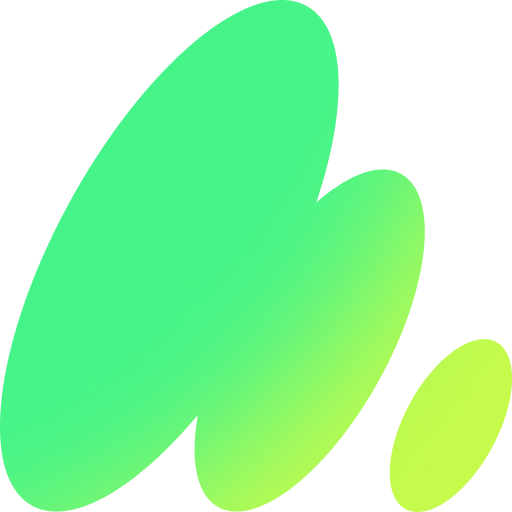
 www.a2hosting.com
www.a2hosting.com
Many computer operating systems use caching to store DNS lookup results. Normally this is not a problem, and accelerates network performance. However, when you are developing a web site or configuring domain settings, your computer's DNS cache can get in the way, preventing you from accessing the correct site.
To clear the DNS cache, follow the appropriate procedure below for your computer's operating system or web browser.
Windows operating systems
To clear the DNS cache on Microsoft Windows, follow these steps:- Open a DOS command window. To do this, click Start, click Run, type cmd, and then press Enter.
- At the command prompt, type the following command and then press Enter:ipconfig /flushdns
- The DNS cache is now clear.
Mac OS X operating systems
To clear the DNS cache on Apple Mac OS X, follow these steps:- Open a terminal window. To do this, click Applications, click Utilities, and then click Terminal.
- At the command prompt, type the appropriate command for your Mac OS X version to clear the cache:
- For OS X Yosemite v10.10.4 or later, type the following command:sudo killall -HUP mDNSResponder
- For OS X Yosemite v10.10 through v10.10.3, type the following command:
sudo discoveryutil mdnsflushcache
- For OS X Mavericks, Mountain Lion, and Lion, type the following command:
sudo killall -HUP mDNSResponder
- For Mac OS X Snow Leopard, type the following command:
sudo dscacheutil -flushcache
- For OS X Yosemite v10.10.4 or later, type the following command:sudo killall -HUP mDNSResponder
- The DNS cache is now clear.
Linux operating systems
Many Linux distributions do not use DNS caching at the operating system level. Instead, applications (such as web browsers) maintain their own internal caches. To clear an application's DNS cache, often all you need to do is restart the application.If your Linux computer does use a DNS caching service, however, consult its documentation for instructions about how to clear the cache.
Google Chrome browser
The Google Chrome web browser maintains its own internal DNS cache. To clear it, follow these steps:- Start Google Chrome.
- In the address bar, type chrome://net-internals/#dns. Google Chrome displays a list of hosts in its internal DNS cache.
- Click Clear host cache.
- In the address bar, type chrome://net-internals/#sockets.
- Click Close idle sockets, and then click Flush socket pools.
The Best Web Hosting Services at 20x Speeds | hosting.com
Get the best hosting with premium hardware for speed and reliability. 24/7/365 global support. Try risk-free with our money back guarantee.
